Node Properties
To view or edit the properties of a Node, right-click on it and select Properties from the popup menu.
Node Properties Window
At the top of the window is the Name box, which you can use to input or change the Name of the Node.
The Activity Properties tab will be enabled if the corresponding Activity is in a file that is currently open in a session of Visio. This allows you to record properties in both a Node and its corresponding Activity from just the one shape.
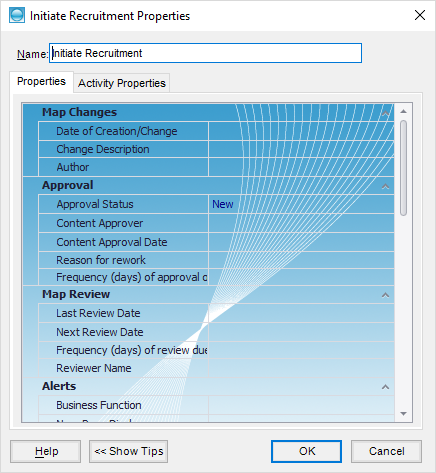
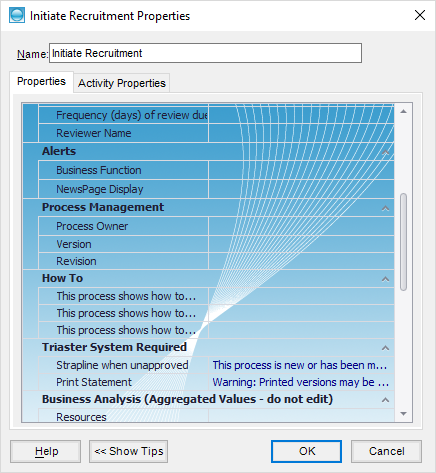
The list of Properties will usually be customised for your Organisation. See your Process Governance Framework for a full description of these fields. See Customising the Properties file for editing the Properties.xml file.
All of the properties are available to be presented to the users of the map when the map has been published to the Triaster Server.
The Node frame displays various fields in groups. The main groups that need to be completed are:
- Map Changes
- Approval
- Map Review
- Process Management
There may be other groups or additional fields in the above groups add by your Organisation.
Certain properties will be displayed at the bottom of the Node frame. The list of properties that appear is customisable.
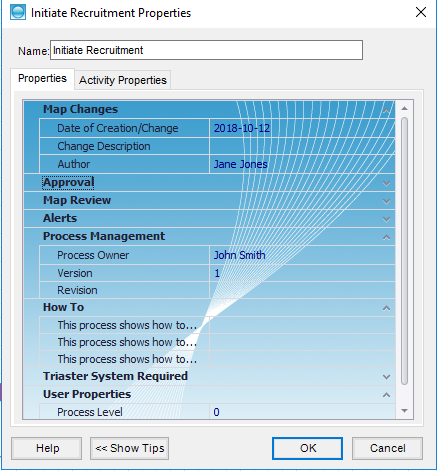
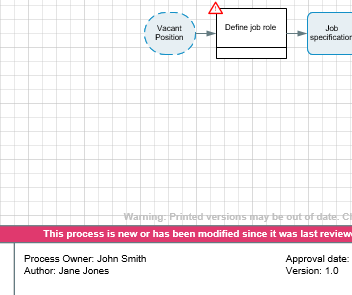
Map Changes
The following fields ensure that when, what and who of the change is understaood.
- Date of Creation/Change
Set the date for new or modified maps. - Change Description
Give a brief description of the changes you have made to the map. This text is included in the email alerts and change history report. - Author
Your name (or the person who has made the latest change).
Approval
When the maps are deemed ready, they will be submitted for Approval. The system will email the Approver, who will either approve or request rework (giving a reason). They will also be alerted, if they do not deal with the map within a given time. When the map is approved the area of the business affected by the change will be informed by email.
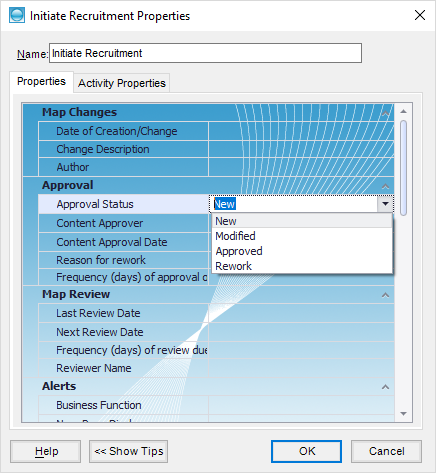
In order to use the Alerts and Approvals functionality, you must populate certain fields in this group:
- Approval Status
Must be set to New or Modified. The status of Approved and Rework is set by the system once the map has been approved or selected for rework. - Approval Type Approver
Must be set to the person who will need to approve the process map. - Approval Type Approval Date
DO NOT COMPLETE THIS FIELD - this will be populated by the system once the map has been approved. - Reason for Rework
DO NOT COMPLETE THIS FIELD - this will be populated by the system once the map has been selected for rework by the Approver - Frequency (days) of approval overdue alerts
List the frequency of days you would like an Approval Overdue email alert to be sent to the Approver(s).
Map Review
This is used for ensuring that the Reviewers are informed when a map needs to be reviewed.
- Last Review Date
DO NOT COMPLETE THIS FIELD - this will be populated by the system once the map has been approved. - Next Review Date
DO NOT COMPLETE THIS FIELD - this will be populated by the system once the map has been approved. - Frequency (days) of review due alerts
The number of days after the Next Review Date that the Review Overdue Reminder email should be sent. - Reviewer Name
Must be set to the person who is responsible for reviewing the map.
Process Management
This contains the Process Owner and the version of the map.
- Process Owner
Must be set to the person who is responsible for the process given in the map. - Version
DO NOT COMPLETE THIS FIELD - this will be populated by the system once the map has been approved. - Revision
DO NOT COMPLETE THIS FIELD - this will be populated by the system .